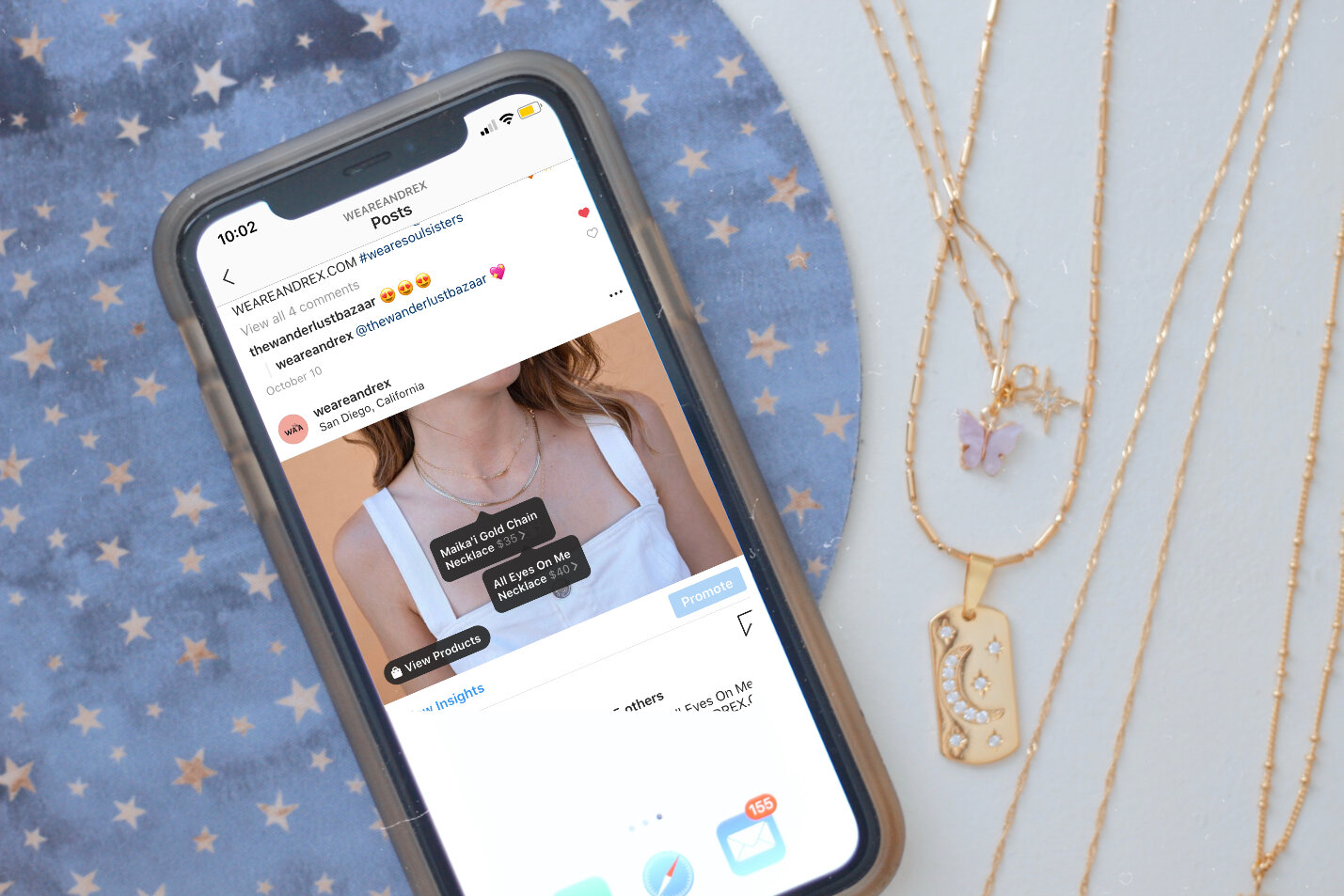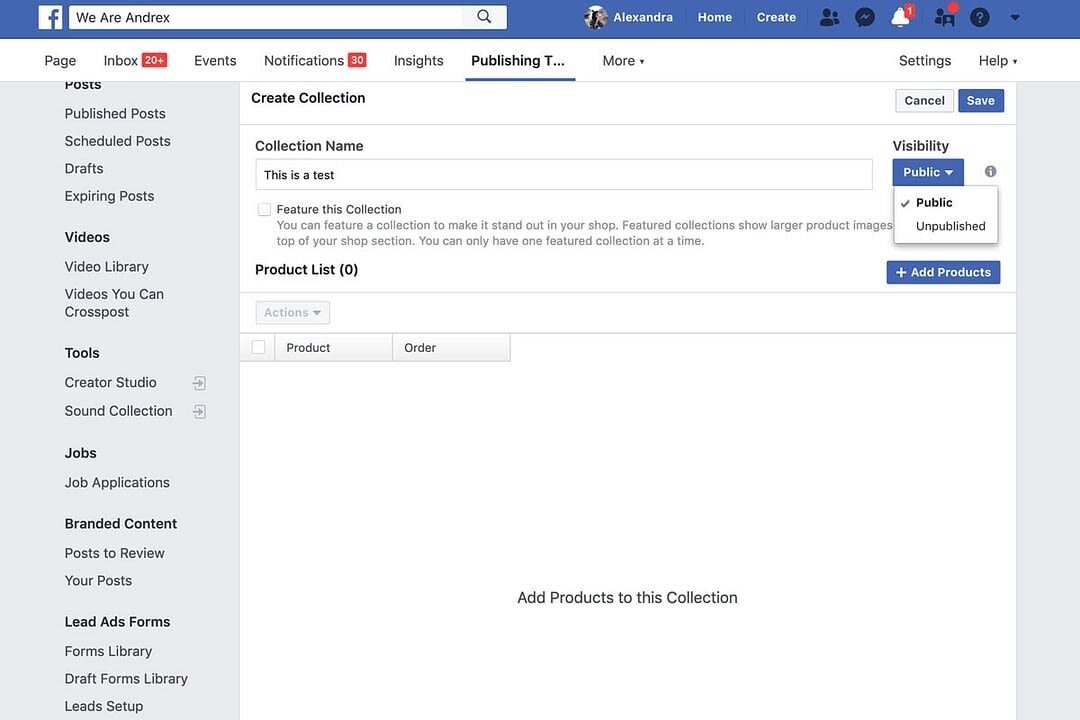How to add Facebook Shop on Instagram Posts
This question comes up a lot for small businesses who are just starting their e-commerce. How do you tag products and shop experience on Instagram? When starting my jewelry line with my sister, We Are Andrex, a lot people asked us how we tagged our products. I would send an article that we used at the time to figure it out, and every time I sent it to someone, they still had more questions. I thought it would be best to write up the steps in a simpler manner and share it with you all!
Tools You’ll Need:
Facebook
Instagram
Steps to take before adding your shop on Instagram:
Before you’re able to add the shopping feature to your Instagram, there are a couple of things you need to do first on Facebook:
Have a Facebook business page for your shop using the Shopping Template.
Make sure your Instagram profile is a business profile. (Instagram Settings > tap Switch to Business Profile > select your Facebook Page that’s associated with your Business Profile on Instagram)
*Side note: your profile must be set to Public – private accounts can’t switch to Business Accounts.
Step 1 – Add the Shop feature on your Facebook page:
Go to your Facebook Page and click on “Shop” on the left side. If you don’t see the tab already follow these steps:
Go to your Page Settings (button is at the top right corner).
Click “Templates and Tab” in the left column.
Scroll to the bottom and click “Add a Tab”.
Click Add Tab next to “Shop” and then click close.
Go back to your Facebook Page and click on “Shop” on the left side.
If you haven’t set up your shop already, a popup will appear when you click on “Shop” for you to add information about your business, such as location, tax registration, products or services you sell, and more!
After you’ve answered all those questions, you can now add products and collections to your shop!
Step 2 – Add Collections and Products to your Shop:
1. How to add a collection:
Find “Shop” in the side menu and select “Collections.”
Click “+ Add Collection” on the right.
Name the collection, and choose the visibility to “Public.”
Click “Save” when you’re done. If you want to add products to the collection, click “+ Add Products” (these products are ones that are already created).
2. How to add a product:
Find “Shop” in the side menu again and select “Products.”
Click “+ Add Product.”
A popup will appear: add photos, name of the product, price, description and most importantly, add the URL to your website where users will buy directly.
Click “Save.”
Step 3 – Connecting your Instagram business profile to your Facebook Catalog:
Go to your Instagram profile.
Go to settings.
Click on “Business.”
Click on “Shopping.”
Choose your Facebook page to connect.
Step 4 – Your account will be reviewed:
Once you have completed the above steps, your Instagram account will be automatically reviewed for access to the shopping feature on Instagram. This typically takes a few days.
Step 5 – How to add product tagging on Instagram:
Go to your Instagram profile.
Select a photo or video and add a caption.
Tap the products in the photo that you want to tag. You can select up to 5 products.
Click on “Done.”
Click on “Share.”
If you have any questions or get stuck on adding your Shop to Facebook and Instagram, please let me know – I’m more than happy to assist! Click here to contact me!